Affilate Marketing
All Things Printing
Business Resources
CRMs and Systems
Marketing
Tips & Tricks
Hi, I'm Laney!
I make wedding invitations and I teach artists how to work smarter, make money, and run a business that works for you.
We'd love to have you join us - signup for our email list to get DBL updates, stationery design tricks, business tips and more!
We’ve talked a LOT about the Tailwind Chrome Extension because it’s basically the best thing since sliced bread. Not much saves us this much time in our business – it’s akin to a CRM system or even the Adobe Creative Suite (THAT is how much time it saves us). So the questions I get sometimes are – what the heck is it? And how do I use it? That’s what we’re answering today!
First of all, what is Tailwind?
If you’re not on Tailwind yet, we recommend setting that up first. It’s an awesome tool that you can you use to schedule pins on Pinterest (and Instagram posts too!). Tailwind works with the algorithm so that your pins are pinning at intentional, productive times throughout the day, without you worrying about it.
Why Is That Good?
Because Pinterest doesn’t like when you pin a million things all at once, so the best way to grow your Pinterest is to pin sporadically, one or two pins every hour or couple hours. However, can you imagine if you had to remember to pin something 5-6+ times/day? Especially as your business grows, and you pin more content, that’s not really sustainable. Enter Tailwind, that takes all that work out of it for you. One of my favorite features is just “Shuffle Queue” because that way you don’t have 14 pins in a row from the same page, but they’re spread out evenly over time.
And of course, you can have 100 free pins if you sign up with our link here!
What is the Tailwind Chrome Extension?
Well, it’s a Chrome Extension. So you can download it for free here. It’s also a lifesaver. It basically sweeps any webpage you’re on for photos that you may want to pin, and brings them all into a little popup for you, so you can select and add them to your Tailwind queue all at once.
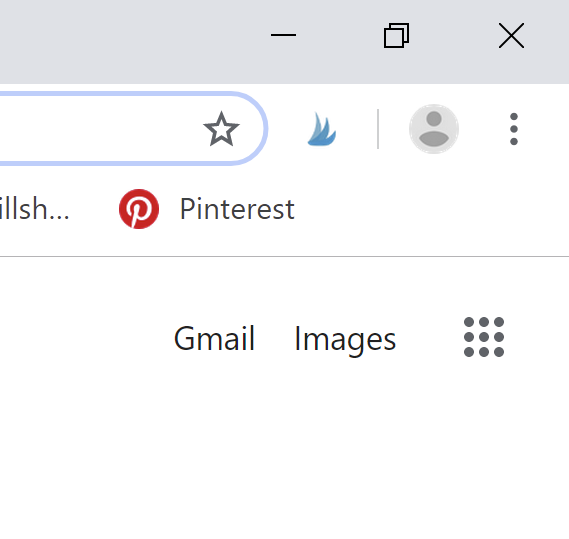
It lives up here in the corner and will act on whatever page your browser is on when it’s clicked.
So if I go into one of my blog posts, and then click the extension, it’ll bring up all those photos, like so:
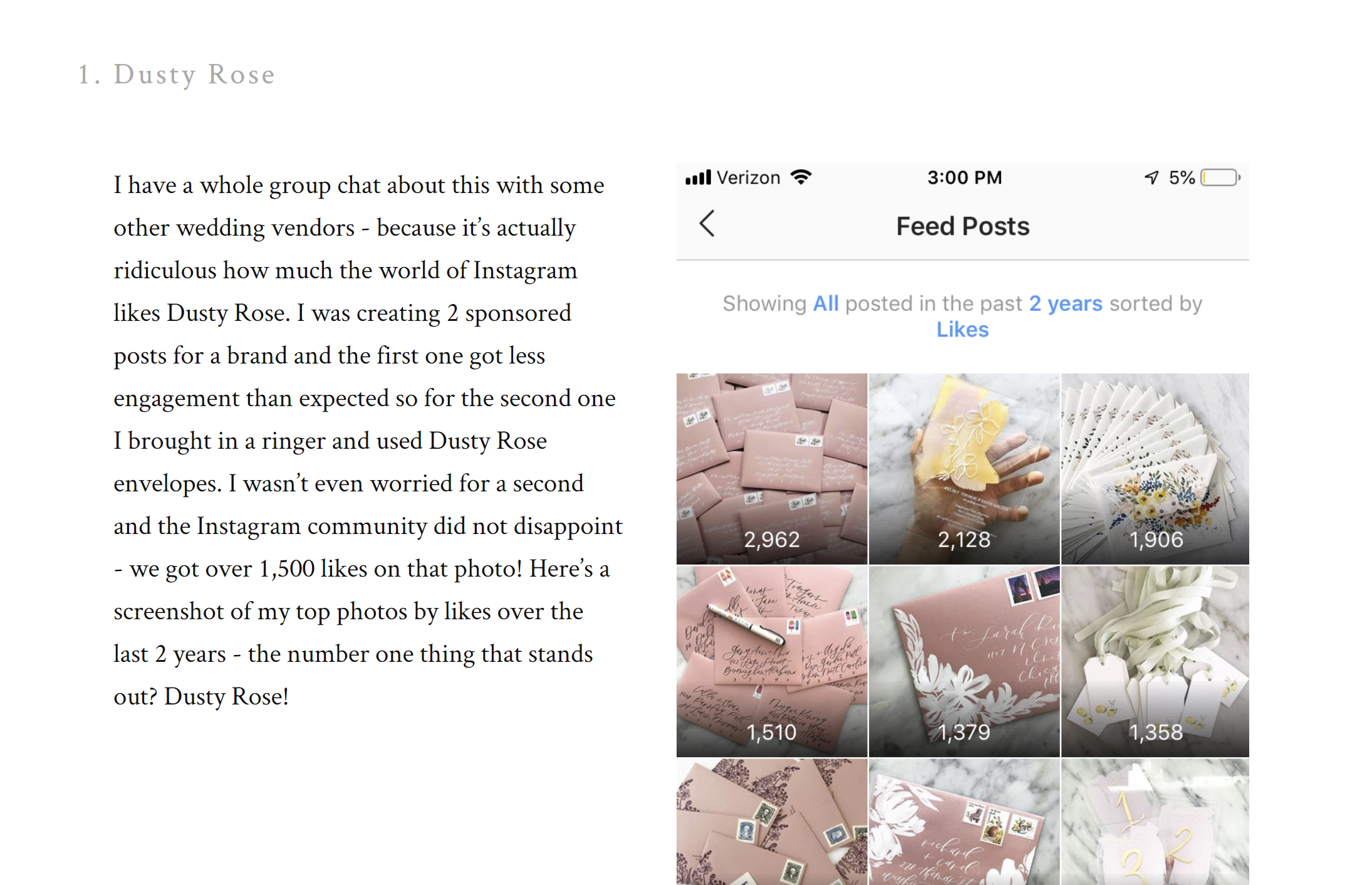
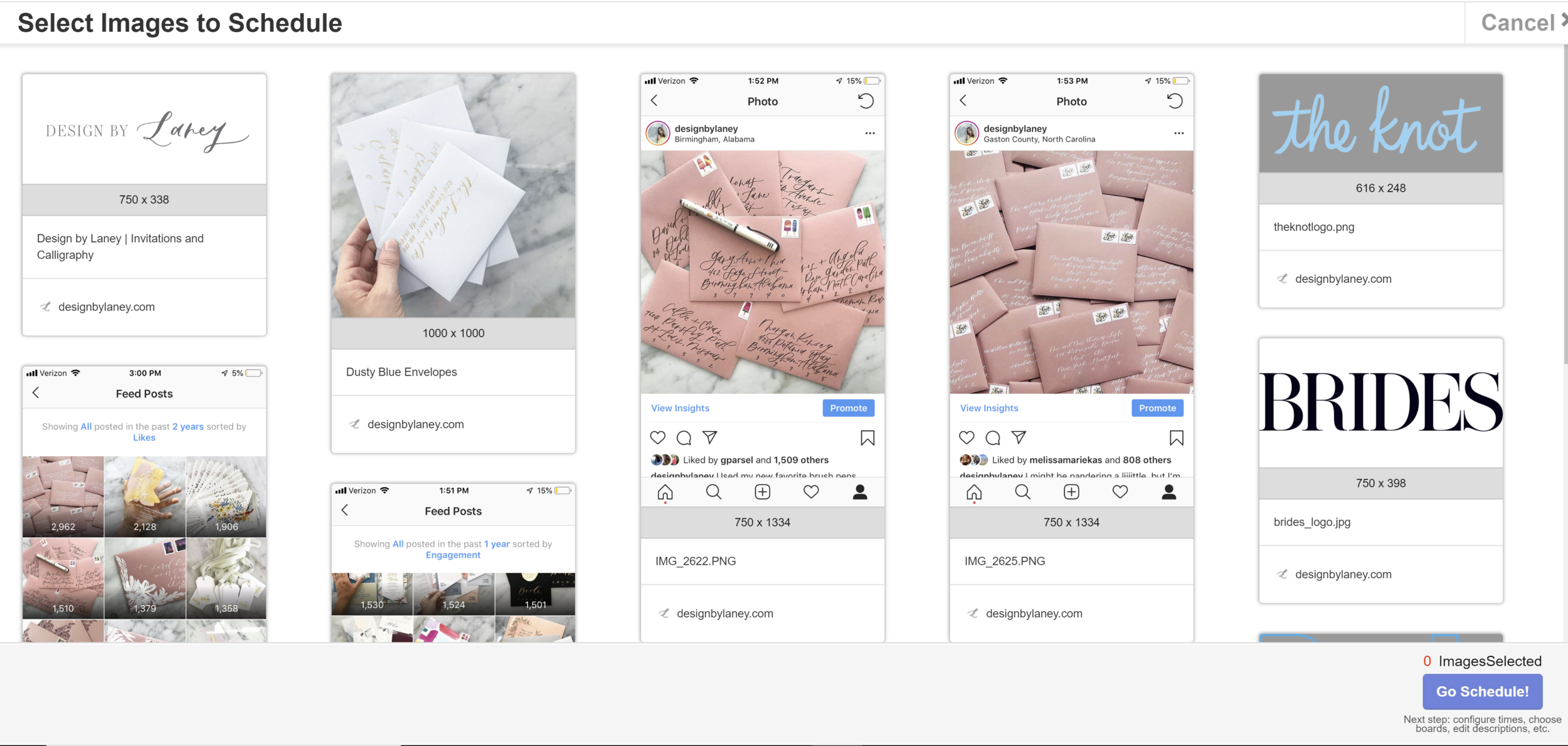
Then, all I do is select the ones I want – I can skip things like my logo or footer images – and click “Go Schedule!”.
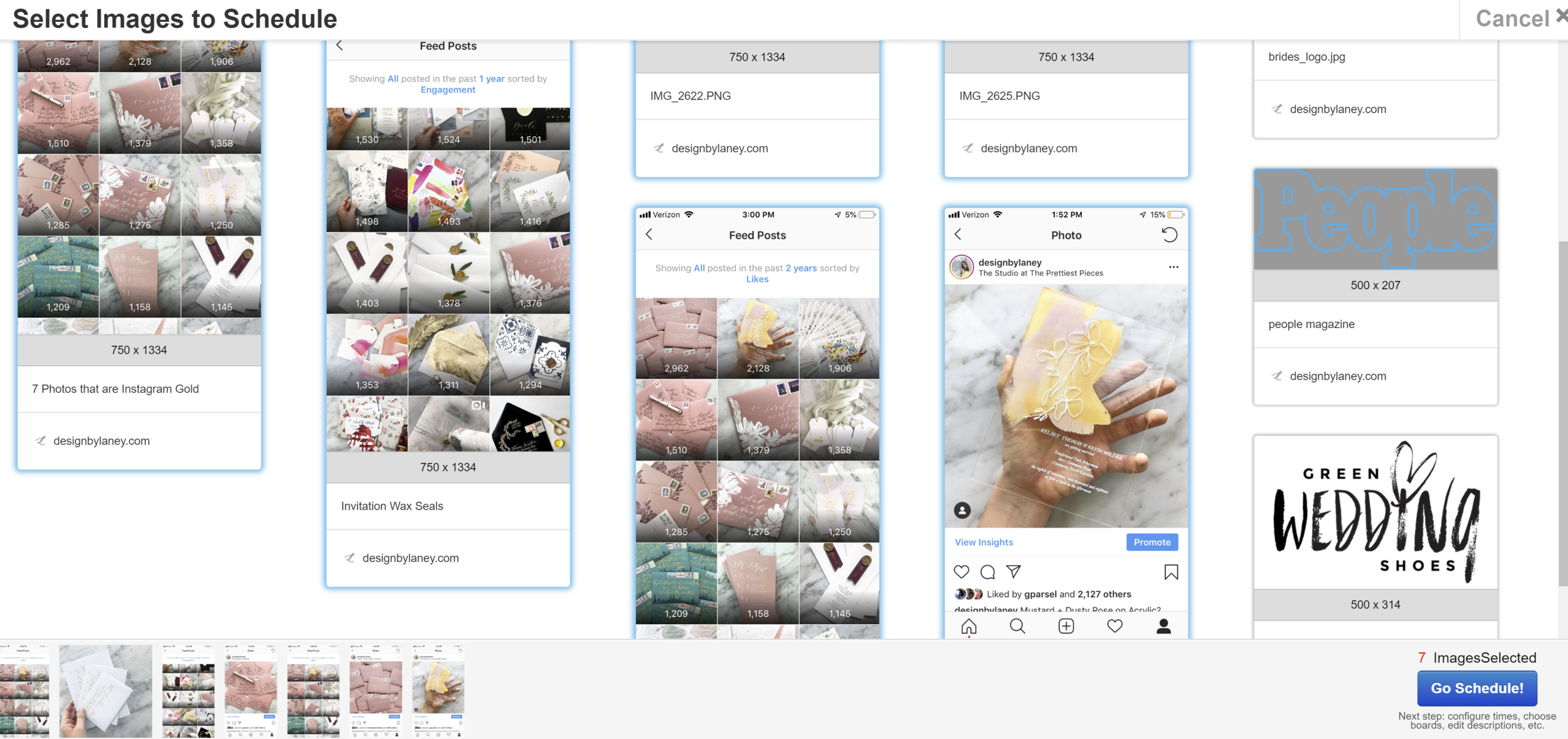
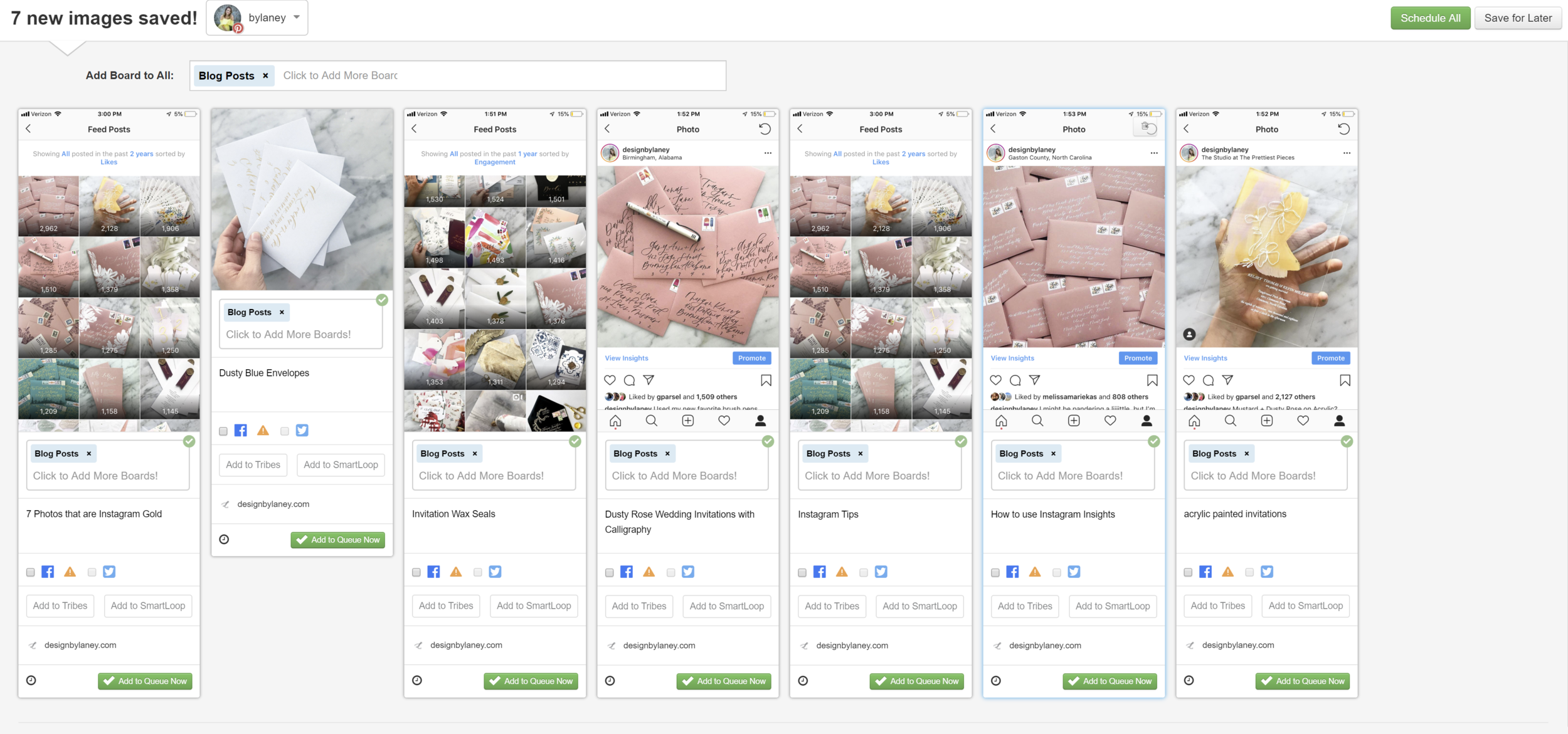
After that, you get this page, where you can choose a board, or multiple boards, and edit descriptions, links, etc.
You can read all about the strategy for this in my friend Carley’s Ultimate Pinterest Guide eBook (use code LANEY for $5 off). One thing that made a HUGE difference for my strategy was that you can pin the same images more than once, as long as you don’t pin them consecutively. So I use the dropdown at the top to add all of these photos to my board called Blog Posts, and then I would maybe individually add some to my Envelope Calligraphy board, or others that apply to the individual photo.
All the pins will be linked from the website you found them on, so directly to the blog post in this case, which is super helpful. Then simply click Schedule All, and you’ve got 7+ pins ready to go!
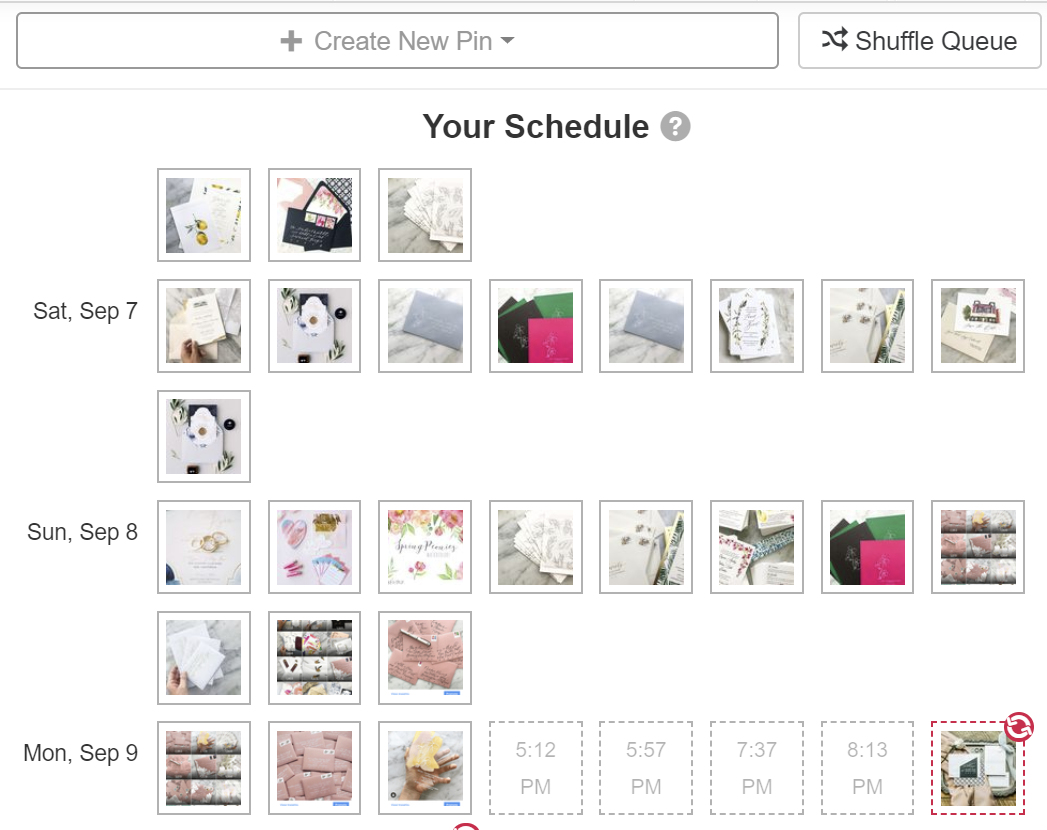
Here’s a look at your Queue – as you can see all of those photos automatically fall in at the end of the queue. So that “Shuffle Queue” button at the top is a life-saver, as it breaks them up into a more randomized pattern – which is good for Pinterest’s algorithm.
Doesn’t this seem WAY easier than manually uploading 7 pins? Imagine if you did this on a page with 15, 20, or 30 photos? If you’re adding 10 pins to 3 different boards each, you’ve just created 30 pins in a matter of a couple minutes.
Make Pins from Existing Content
We’ve got this post about 5 places to find new Pinterest content, and each of those is made a whole lot easier with this Tailwind Extension – think of how many of your Instagram posts you could schedule at once? You don’t have to imagine, actually, because I just did and it’s around 24 (probably depends on your caption lengths, but mine are long!). After adding those to different boards, it was over 80 pins in about 4-6 minutes. Now isn’t that 1,000 posts in 4 hours seeming WAY more doable? Make it happen with Tailwind and the Chrome Extension!
The Tailwind Chrome Extension
Behind the scenes with your favorite Stationery Auntie Laney (and all the inside scoops!)
Not sure where you should start?
I gotchu
Just feeling it out?
Check out our 7 Day Invitation Design Crash Course!
Ready to Start?
Our signature beginner's course From Start to Suite is perfect for you! It's literally *everything* you'll need to get started as a stationer!
Ready to Scale?
Join Stationery School for continuing education with 100+ lessons and new ones released monthly!
Lovely post! Thanks for sharing this amazing post with us. I really enjoyed reading this post and found your suggestion very helpful. Thanks for sharing. https://marbleldn.com/marbled-thoughts/
Informative post! You are sharing wonderful ideas. I appreciate your advice and guide. Your ideas are definitely very helpful. I am so inspired and found some great ideas. Thanks a lot for sharing an informative post.
Nice blog! You are sharing a wonderful blog with us. I like this blog and found very helpful. Thanks a lot for sharing.
Beautiful post! Thank you so much for sharing this wonderful post with us. I am so inspired and found some great ideas. Thanks a lot for sharing an informative post.
[…] makes pinning easier than ever. It was a game-changer for my Pinterest strategy (here’s a blog post if you prefer reading to […]
[…] Here’s a blog post that dives deeper into using the Tailwind Chrome Extension! […]