How to Make Pinterest Pins with Tailwind Create!
Have you ever wondered how to make Pinterest pins? Have you spent hours on different platforms (Canva, Illustrator, Microsoft Paint?) trying to create gorgeous pins? Or has the act of creating new Pinterest pins kept you from utilizing Pinterest for marketing your business?
I’ve been there. It’s tough. I’ve honestly been on all sides of good and bad Pinterest strategy. But I’m finally starting to figure out the right ways to use Pinterest for marketing.
I’ve been using Tailwind for a long time to schedule pins, but the act of making them was dreadful. Well, dreadful is a strong word, but I had no idea how to make Pinterest pins that would convert, AND keep up with the amount of unique pins I needed to create.
So let me tell you – I am so excited to announce the newest feature Tailwind has to offer! It’s called Tailwind Create, and it takes ALL the pressure of knowing how to make Pinterest pins off of your back. Like…it literally makes pins for you. Seriously.
The best way to show you all that Tailwind Create can do is via this video. For the record, I was compensated for this video and if you sign up for Tailwind Create, I get an affiliate commission. But seriously – you’ve got to check it out, and if you already use Tailwind, you can make some pins for free with your account (sign up here if you’re not already!).
Now if you didn’t watch the video, that’s okay! I’ll walk you through the basic steps of using Tailwind Create.
What is Tailwind?
First, what is Tailwind exactly? Tailwind is an app that lets you schedule Pinterest pins and Instagram posts. For the sake of this article, I’ll only talk about the pins!
This video shows you how to use the free Tailwind Chrome Extension which makes pinning easier than ever. It was a game-changer for my Pinterest strategy (here’s a blog post if you prefer reading to watching).
Tailwind is easy to use, the Chrome Extension makes collecting images even easier, but what was missing? The actual creation of the pins! That part was still difficult, so Tailwind decided to help us all out by introducing Tailwind Create!
What is Tailwind Create?
Tailwind Create is an in-app tool that allows you to build pins directly on the platform, and then schedule them immediately. It brings the entire pinning process onto one platform. From pin creation to scheduling – it’s all right there in the Tailwind app.
How do you use Tailwind Create to Make Pins?
When you login to the Tailwind app, you’ll see the new addition to your sidebar that looks like a paintbrush. When you click, you can see your past designs or start a new design board.
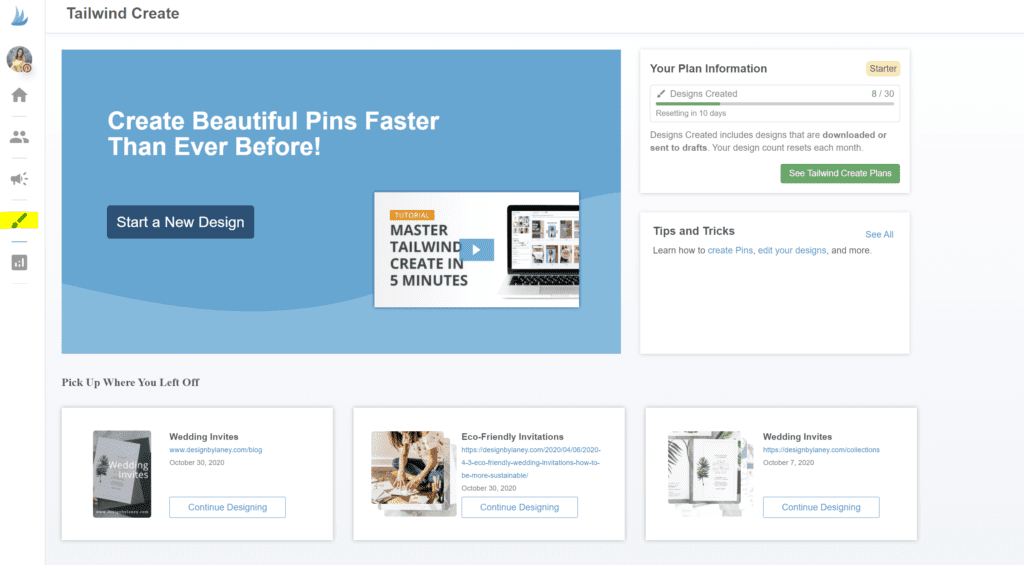
One of my favorite parts about this tool is that you can pull images from 3 different places:
- Upload them
- Pull them from Tailwind’s huge stock image catalog
- Pull them from your link directly
So if you enter in a link, it’ll pull images directly from that link. This is great if you’re pinning a blog post for instance!
You’ll select the photos you want and click “Create Images” and this is what you’ll see – be ready to have your mind blown!
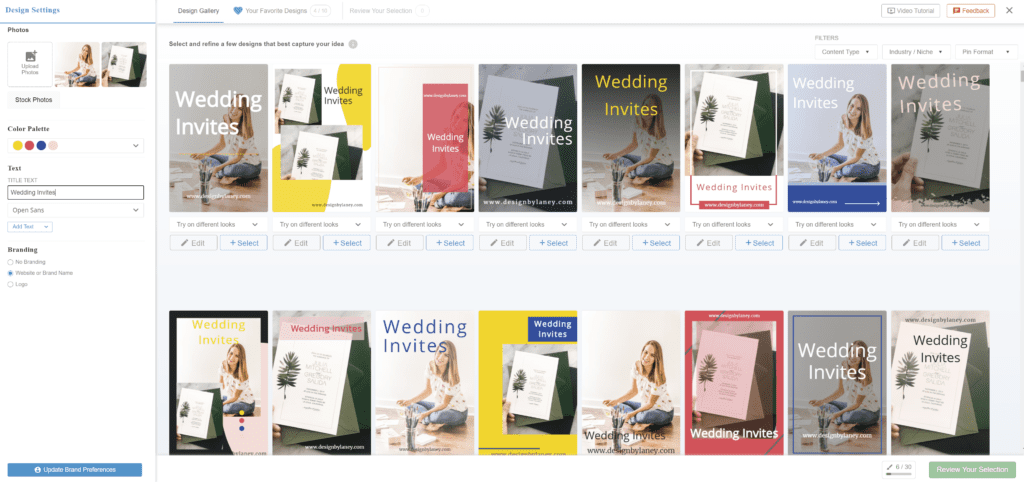
Editing Your Pins
You have so many options when editing your pins – the interface is a lot like Canva’s if you’re familiar with that one. Add more images or elements, remove them, change layers, edit text and colors, etc. It’s pretty simple to figure out.
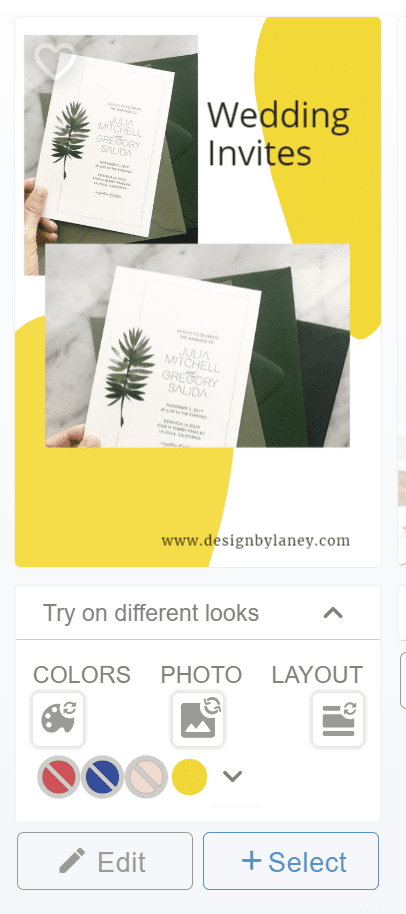
This “Try on Different Looks” dropdown is like a quick editing tool though, and I can’t get enough of it. You can change colors to whatever you like, and rotate through color schemes and photos without opening the full editing interface. So if you think this layout would look better with a different photo? Just click under photo and it’ll rotate through all of your selected photos for this group of pins.
Don’t worry if you decide to change things later – there will be another change to edit your pins before scheduling them.
Selecting your Pins
The selection feature on Tailwind Create is especially cool too. Once an image is selected, all changes you made are locked in, and new changes don’t apply to that image. So if you want to try different titles for this group of pins, it’s easy.
First, edit and select your pins with this first title. After they’re selected, you can change the title and select a few more! This applies to color palettes, fonts, branding choices, etc.
Branding your Pins
Speaking of branding your pins – how can you easily add your branding to all of your Pinterest pins? With Tailwind Create, there are a few ways. First of all, you can program your brand fonts and colors into the platform so that your pins are all cohesive with your brand.
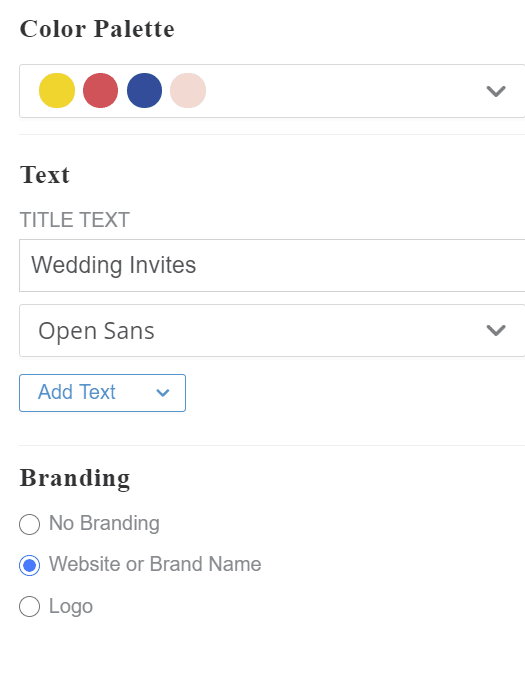
There’s another great way too – these branding settings are easy to select. No branding means no branding. Website or brand name will incorporate that onto all of the pins, and logo will incorporate your logo. I prefer the website or brand name option. You can see in the below photo that it’s automatically added to each pin in some way.
My Pinterest guru recommends including your website or brand name on all of your pins – keep it subtle but still have it on there!
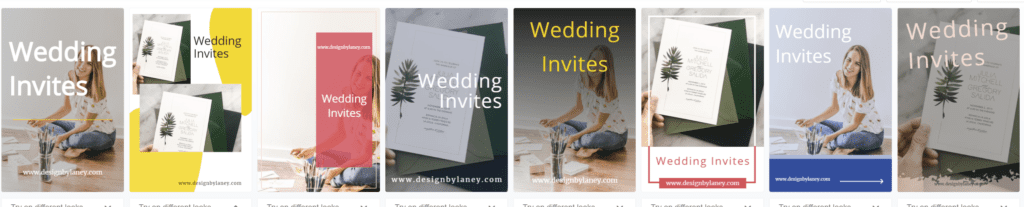
Filtering your Pins
You can filter your Tailwind Create pins by content type, industry niche, and pin format. I love the events and holidays filter, as well as the blog post filter! Try it out and see what works for you. There are so many to choose from, I’d recommend choosing about 3 total for each piece of content you’re pinning about.
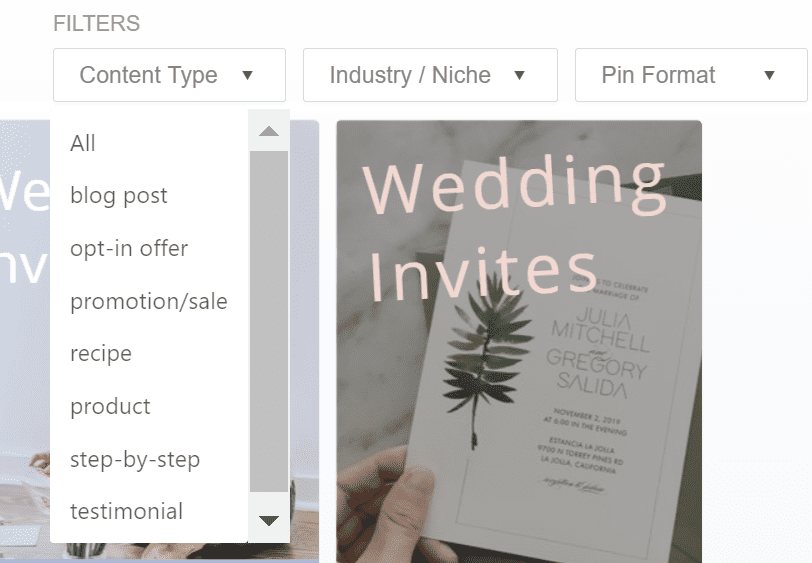
The trick to Pinterest is trying a few different things and seeing what works. I’d recommend using some different catch phrases, color schemes, and layouts to see what’s most effective. Try to see what your top-performing pins have in common and do more of that.
Saving Templates
If you find some designs you especially like with Tailwind Create, then you can save a few templates. 10 are included in your free plan as long as you have Tailwind, but if you want more, you can upgrade to a paid plan (I’ll chat pricing further down).
I won’t recommend having all your pins look exactly the same, but if you use these 10 templates it helps you with a baseline. Then, you should edit colors, layout, and rotate photos for a unique, but similar, vibe.
Here are some of the “finalized” pins I created recently:
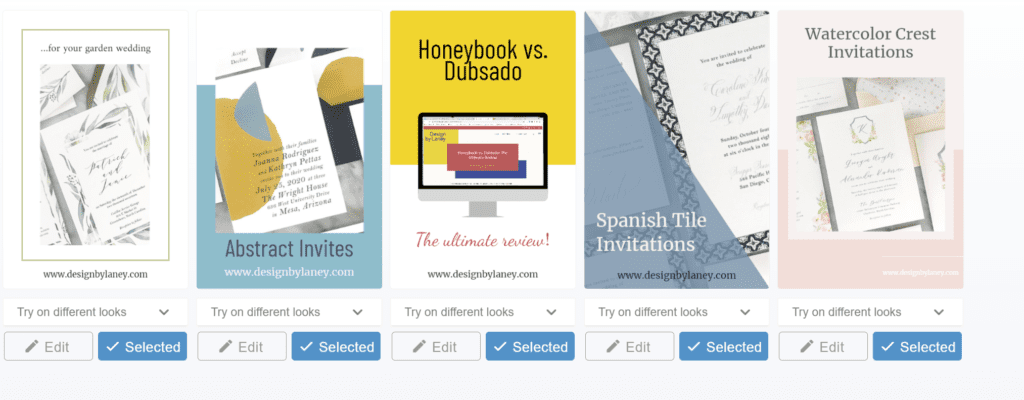
Scheduling your Pins with Tailwind
If you’re not familiar with Tailwind’s normal features, it’s a game-changer. The basic idea is that Tailwind can schedule your Pinterest pins at ideal times throughout the day so that you don’t have to. So of course, when developing Tailwind Create, they made it easy to schedule your pins after making them.
- Edit the pins you like
- Select the pins you’ve finalized
- Click “Review Your Selection”
- Review your selection (hah!) – but seriously, you can unselect or edit your pins again here if you’d like to
- Click “Go Schedule”
- Choose your boards and your description for each pin. The link and title are already listed for you (but you can change them here if needed)
- Click Schedule!
It’s that easy – you can go from a link and a photo all the way through creating gorgeous pins, and even scheduling them all on Tailwind. I login to Tailwind about once a month for less than an hour now. Adding in time to make pins, I’ll probably spend about 2 hours total here, and my strategy will all be streamlined.
Tailwind Create Pricing
I know you all want to know – what does this magical pin-making machine cost? If you’re already on Tailwind (sign up here if you’re not), then you will get up to 30 pins per month for free. YEP, for free. You can save 10 templates.
My link is an affiliate link, and I will be paid a commission at no cost to you.
My link will get you on their forever free account – which can schedule up to 20 pins or Instagram posts per month, and then whenever you’re ready to pay, Tailwind starts at $15/month for scheduling pins and scheduling Instagram Posts. The additional Tailwind Create feature is included already for free.
I hope you’ve enjoyed learning how to make Pinterest pins with Tailwind Create! Go check out this feature for yourself – sign up for Tailwind here and the free version will be live in your account! Watch the video at the top to see everything in action, and let me know what questions you have in the comments. I’ve love beta testing this feature, and know you’ll love it when you have a chance to try it out!
Want some more tips on Pinterest strategy? Sign up for the Free Course from my own Pinterest guru!
Hey, Hi, Hello!
Hi, I'm Laney!
Shop Wedding Invites
Business Resources
Watch on YouTube
I make wedding invitations and I teach artists how to work smarter, make money, and run a business that works for you.